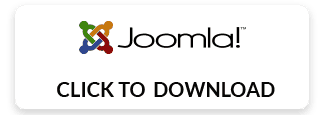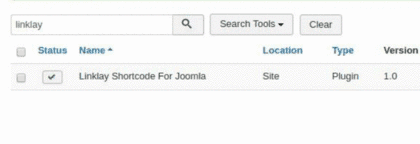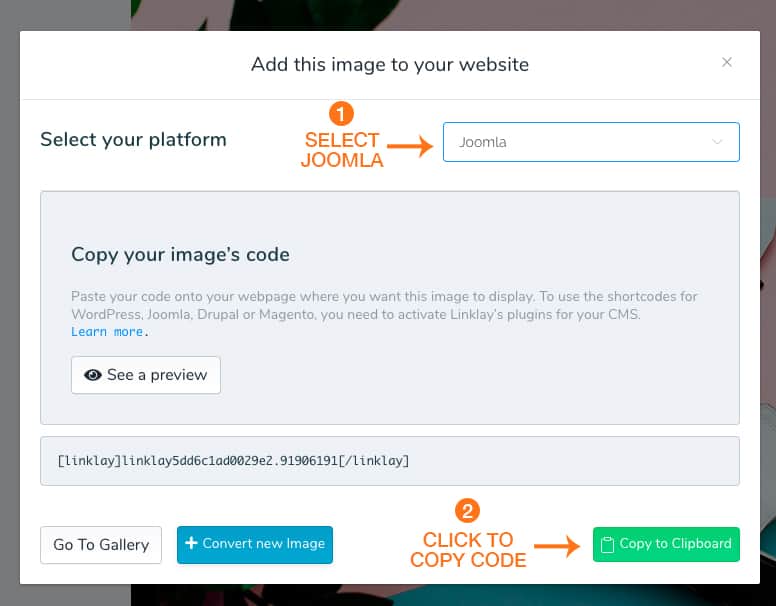How to install the joomla plugin
Download the official Joomla plugin by clicking the button below:
1. On the home page, enter your credentials in the Login form and click Log In.
2. From the User Menu, select Site Administrator.
3. Enter your credentials again to confirm your identity.
4. In the administration menu, select Install Extensions.
5. Drop the zip file that contains the extension into the upload window.
6. A message will confirm that the installation was successful.
Next, you need to enable the new extension.